Language Lab Instructor Services
Audio Files
Audio files for Arabic, Chinese, English, French, German, Italian, Japanese, Korean, Persian, Portuguese, Spanish and Vietnamese can be accessed on any computer in either the teaching or student lab. Audio files can also be accessed through your language program's TITTANium community site.
Our current audio files are:
- Arabic (not available)
- Chinese
- Integrated Chinese Level 1, Part 1 and 2
- Integrated Chinese Level 2
- English (various TOEFL, check in lab)
- French
- Affaires a suivre (audio and workbook)
- Contacts
- D'accord
- Interaction La Grammaire
- German
- Fokus Deutsch
- Na Klar (audio and workbook)
- Phonothek
- Wirtschafts
- Italian
- Insieme
- Japanese
- Genki
- JAPN 307
- Korean (not available)
- Persian (not available)
- Portuguese
- Brasil!
- Spanish
- Conversacion y repaso
- Conversaciones creadoras
- Pasajes 6th ed
- Plazas 2nd ed
- Vietnamese (not available)
Instructions for Accessing Audio Files in the labs
- To access the audio file in the lab, open the media player called "Sanako Media Assistant Duo"
- On the menu bar, select File, then select Open File
- This will lead you to two folders called "All Languages" and "Professor's content"
- Select "All Languages" and open
- Choose your language and look for your appropriate textbook
Booking Rooms
- The media center has a teaching lab and a conference room available for instructor use
- Rooms may be booked for the entire semester or for a single class period
- All requests must be made through the media center director
- Priority is given on a first come, first serve basis
- Any instructors wishing to use the teaching lab must first complete an orientation
Converting and Copying Audio/Video Materials
The Media Center is equipped to convert all audio/video materials into whatever format you need.
For example we can:
- Convert European video (SECAM/PAL) to NSTC video
- Convert region 2-6 DVDs to region 1
- Convert audio cassettes to CDs
- Convert CDs to audio cassettes
- Copy CDs, DVDs and Videos of all regions of the world
Copying Lab Audio CDs for Students
Lab Audio is available for students to listen to in the Media Center or on TITANium. Students may also obtain a copy of the lab audio if they provide their own blank CD to be copied.
- The Media Center does not provide blank CDs
- Blank CDs can be purchased at the Titan bookstore for about a dollar per CD
- Lab Audio can be copied as one CD in the smaller MP3 format to be played on their computer or as several regular audio CDs that can be played in a CD player.
Equipment
The Media Center has video and audio equipment available for instructor use. This equipment may be borrowed by any instructor with prior notice.
Video
- Tripod
- Digital Video Camera
- Digital Camera
- VHS video camera
Audio
- Boombox with CD/MP3 capabaility
- Boombox with tape cassette and cd player
Keyboards
The media center is set up so that you can type using characters in all languages.
To change the keyboard language:
- On the bottom right or on the top of the screen you will see two letters, like EN or JP
- Click on the letters and open the drop down menu
- Select the language you want to use
Policies for Students
Please inform your students of the following policies:
- No food or drink is allowed in the teaching or student labs
- Cell phones are to be turned off or put in silent mode
- The viewing of improper content (such as pornography) is not permitted
- The downloading of copyrighted content is also not permitted
- People who violate these policies will be asked to leave the media center
Printing
Instructor Printing
Instructors may print for free in the lab for themselves and for classes that meet in the teaching lab
- A free copy card will be provided to the instructor during their classes
- Instructors may also have access to the color laser printer
- We do not have a photocopier in the media center
Student Printing (outside of the class)
Single-side printing in black and white is available in both labs with your Titan Student Card
- Cost is 10 cents a page, no cash is accepted
- Students may add cash to their card online through the Titan Portal or by cash in the library
- We do not have a photocopier. Photocopiers can be found in the Titan library
Recording
You may record your voice using the Sanako Media Assistant Duo player. All files are saved as MP3s.
- Open the Sanako Media Assistant Duo player by clicking on the icon
- To record your voice press the red button (to pause, you also press the red button)
- To stop, you press the blue button
- To save a recording, select FILE from the menu, then choose SAVE AS (Name file with your name)
- Choose a destination folder (your professor's folder) or a drive such as a USB flash drive
- Click OK to save
NOTE: You cannot record music or a CD—only your voice
Software
All computers in the teaching and student lab use Windows 7 OS. They all use the following software:
- Adobe Package (Acrobat XI Pro, Content Viewer, Reader XI)
- Audacity
- 3D Photo/Video maker
- GMAT Prep (TM)
- Google Chrome
- Handbreak
- Internet Explorer
- Kompozer
- Lertap 5.10
- Microsoft Office 2010 (Word, Excel, PowerPoint, Publisher, FrontPage
- Loaded with Proofing Tools 2003 for all languages
- Microsoft SQL Server 2005
- Mozilla Firefox
- Quicktime 7.7.5
- Sanako Media Assistant Duo
- Sanako Study
- Skype
- SPSS 20 for Windows
- Windows Media Player
- Windows Movie Maker
- Windows Fax and Scan
Additionally, there is an instructor computer with additional software for faculty use.
- Adobe Acrobat Distiller XI
- MajicJack
For faculty training go to the Faculty Development Center![]() , Office: PLS 44 — Comp. Lab: PLS 44F
, Office: PLS 44 — Comp. Lab: PLS 44F
Video Library
The Media Center has a video library with films in all languages. Faculty may borrow films at any time.